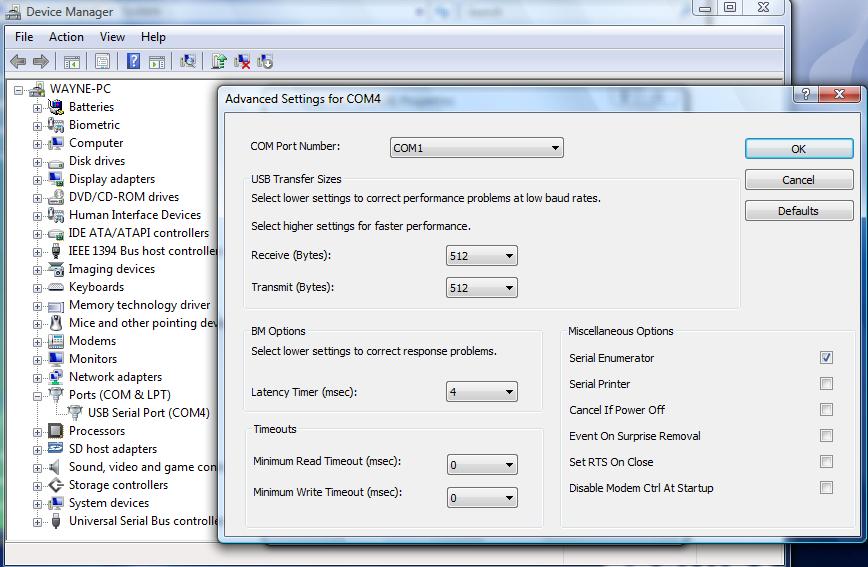Verify
the FT232RL driver
To verify if the
FT232RL driver is properly installed and determine the COM port assignment of the
FT232RL by Device Manager:
- Go to
Device
Manager. Double-click on Ports (COM & LPT1).
In the following picture you should see the USB Serial Com Port (COM4) under the Ports. This also means that the Device Manager has assigned the adapter to COM4 port.
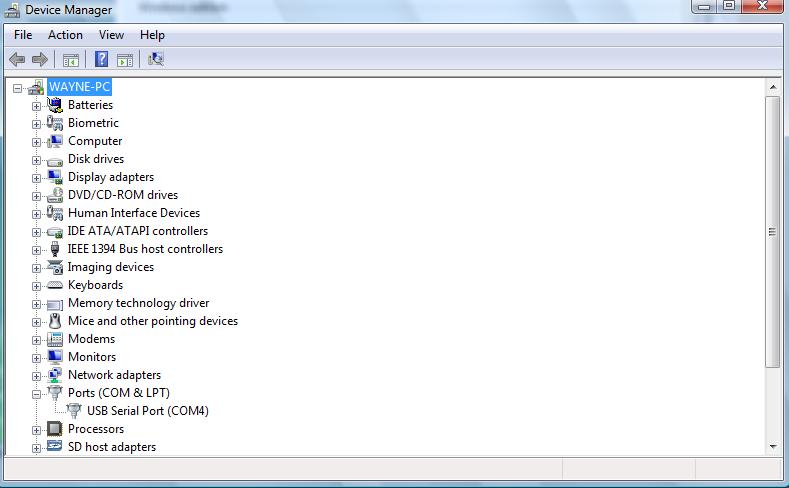
Note: The COM port assignment of the USB to Serial adapter varies on your PC hardware configuration.
Device Manager will randomly assign a unused COM port number to the FT232RL.
The COM4 is just an example here and it could be a different COM port on your PC.
The same adapter can be assigned to different COM port numbers by different PCs
- The
IDE software in your PC might not work with COM4 so you may need to
reassign the COM Port of FT232RL to another port
number to work with your IDE. You can double-click on the device shown
on the above picture, USB Serial Com Port (COM4) to view
properties as shown below:
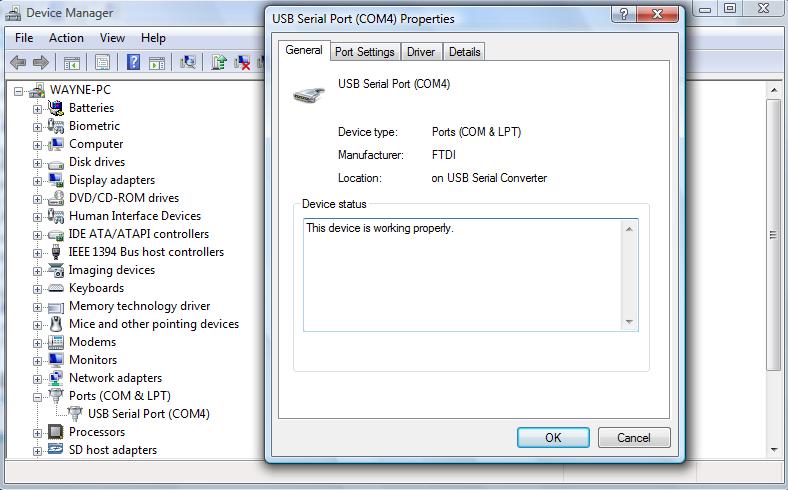
- To
reassign the COM port number, click on the Port Settings tab,
then click on the Advanced button.
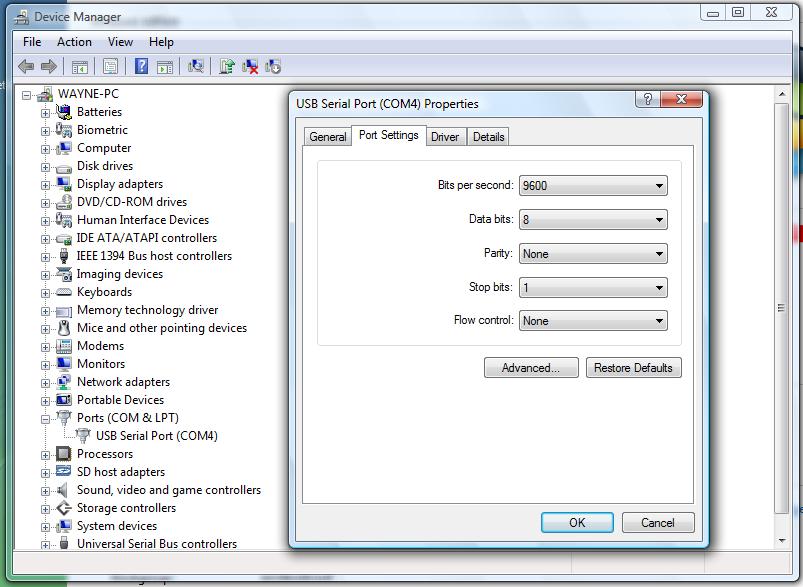
-
Inside the Advanced Settings, you will see the COM port number, latency timer, settings for Receive Buffer and Transmit Buffer
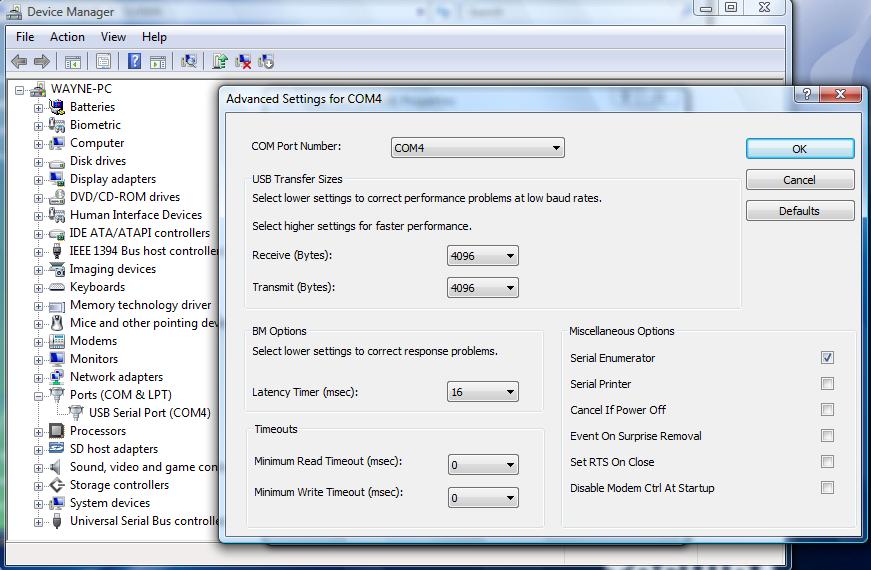
-
Click on the COM Port Number and check what other port numbers are unused. If you know what COM port that the IDE uses in your PC, you can just reassign the COM port of the adapter to that COM port number, otherwise you may try to reassign it to COM1 or COM2. Click OK when finished. If your PC indicates that COM1 or COM2 are not available but you know they are available, you can ignore your PC's warning and just select COM1 or COM2 anyway.